RECENTLY ADDED
| SDR SLOT NUMBER | SDR TYPE | LOCATION | GRID SQUARE | SYSTEM URL |
| OCTOBER 2025 ADDITIONS | ||||
| 04 | kiwi | WA | CN98wi | http://iua2.net/k/cnq/ |
| 06 | kiwi | NV | DM16xf | http://iua2.net/k/dmq/ |
| 07 | kiwi | CA | DM13nh2 | http://iua2.net/k/dmr/ |
| 16 | kiwi | TX | EL17aw | http://iua2.net/k/elr/ |
| 17 | kiwi | MI | EN74at | http://iua2.net/k/enaj/ |
| 18 | kiwi | PA | EN90xk | http://iua2.net/k/ent/ |
| 27 | kiwi | NJ | FM29of | http://iua2.net/k/fmal/ |
| 27 | kiwi | PA | FN00rp | http://iua2.net/k/fnat/ |
| 29 | kiwi | MD | FM29cr | http://iua2.net/k/fmae/ |
| AUGUST 2025 ADDITIONS | ||||
| 08 | kiwi | HI | BL11bh | http://iua2.net/k/ble/ |
| 11 | kiwi | AB | DO21st | http://iua2.net/k/dnt/ |
| 13 | 888 | TX | DM82xp | http://iua2.net/k/dmp/ |
| 14 | 888 | OK | EM15gj | http://iua2.net/k/emba/ |
| 23 | kiwi | NC | EM86wa | http://iua2.net/k/embb/ |
| JULY 2025 ADDITIONS | ||||
| 01 | kiwi | AK | BP51ac | http://iua2.net/k/bpa/ |
| 09 | kiwi | AB | DO42ia | http://iua2.net/k/doh/ |
| 13 | kiwi | CO | DN70kh | http://iua2.net/k/dnl/ |
| 21 | kiwi | IN | EM79bi1 | http://iua2.net/k/emx/ |
| 21 | kiwi | IN | EM79bi2 | http://iua2.net/k/emr/ |
| 27 | kiwi | NY | FN21xh (not FN31ai) | http://iua2.net/k/fnas/ |
RECENTLY DELETED
| SDR SLOT NUMBER | SDR TYPE | LOCATION | GRID SQUARE | SYSTEM URL |
| OCTOBER 2025 DELETIONS | ||||
| 04 | kiwi | CA | CN90ao (dupe) | http://iua2.net/k/cnk/ |
| 13 | kiwi | CO | DN70kh | http://iua2.net/k/dnl/ |
| 14 | kiwi | OK | EM14em | http://iua2.net/k/eme/ |
| 23 | kiwi | AL | EM71gc | http://iua2.net/k/emaw/ |
| 27 | kiwi | NY | FN21xh | http://iua2.net/k/fnas/ |
| 28 | web | PA | FN21mh | http://iua2.net/k/fn0/ |
| 30 | kiwi | VA | FM07fp | http://iua2.net/k/fmaj/ |
| JULY 2025 DELETIONS | ||||
| 09 | 888 | AB | DO33uv | http://iua2.net/k/dos/ |
| 10 | kiwi | AB | DO22nl | http://iua2.net/k/dor/ |
| 11 | kiwi | ID | DN14lf1 | http://iua2.net/k/dnb/ |
| 13 | kiwi | CO | DN70qh | http://iua2.net/k/dnr/ |
| 14 | kiwi | KS | EM17is | http://iua2.net/k/emam/ |
| 17 | kiwi | MI | EN82ds | http://iua2.net/k/enq/ |
| 18 | kiwi | ND | EN16aw | http://iua2.net/k/enah/ |
| 20 | kiwi | IL | EN51xd | http://iua2.net/k/enai/ |
| 21 | kiwi | MO | EM48ju | http://iua2.net/k/emi/ |
| 22 | kiwi | TN | EM55ek | http://iua2.net/k/emn/ |
| 27 | kiwi | NY | FN31eo | http://iua2.net/k/fnn/ |
| 28 | kiwi | PA | FN10wg | http://iua2.net/k/fnar/ |
| 29 | kiwi | MD | FM19mq1 | http://iua2.net/k/fmt/ |
| 29 | kiwi | MD | FM19mq3 | http://iua2.net/k/fmv/ |
| 29 | kiwi | MD | FM19mq4 | http://iua2.net/k/fmw/ |
| 29 | kiwi | MD | FM19mq5 | http://iua2.net/k/fmx/ |
video describing how to manually add an sdr source to obs
PLEASE NOTE – In OBS when adding a new Browser Source, the default setting for AUDIO MONITORING is Monitor Off. This means that no audio will be heard when the Source is selected, until this option is changed. After activating the Source, in the Audio Mixer select the menu by clicking the three dots for the Source and then select Advanced Audio Properties. Change the Audio Monitoring option to Monitor Only (mute output), then click Close.
COPYING SCENES AND SOURCES
OBS Studio natively doesn’t directly support very well managing the copying or moving process for Scenes and Sources. A separate OBS plugin needs to be installed, but by doing so there is a great deal of capabilities added in this regard.
The OBS Plugin is called SOURCE COPY
After installing this plugin, there will be a new menu available in OBS under TOOLS:
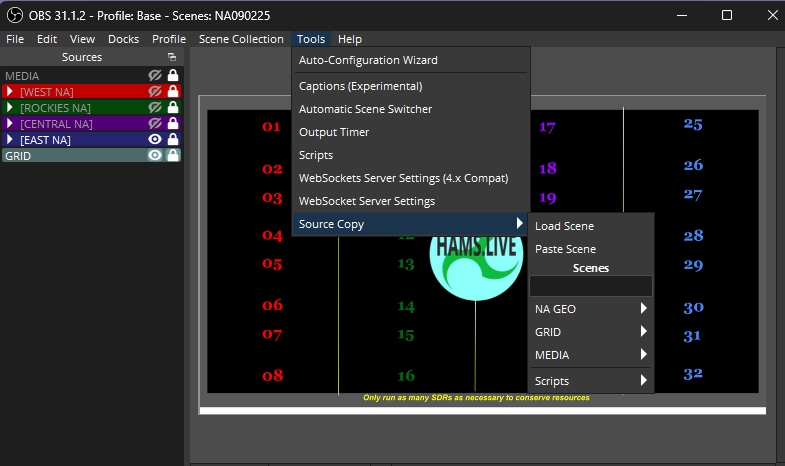
In this menu under each Scene there are more options to manage Sources and Filters:
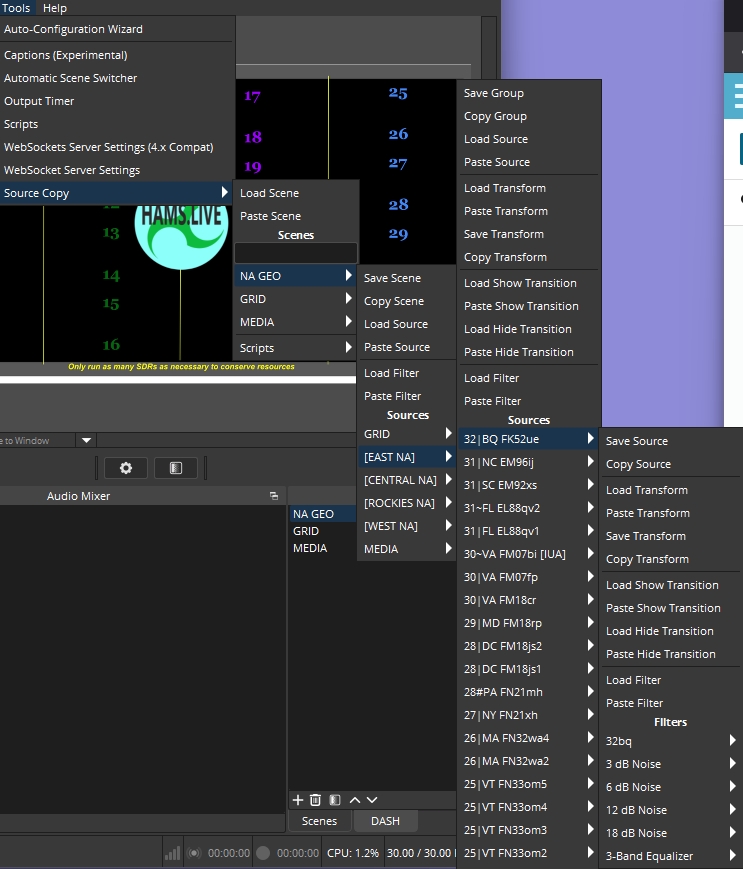
Adding this Source Copy plugin to OBS gives you complete control over manipulating and merging Scene Collection elements.